How to Unlock Password Protected 7zip File?
For unlocking password protected RAR file password is necessary, but if the password is not available because of any reason. In that case users have to get software called "PassVare Rar Password Recovery software". Utilize this winrar password recovery for windows 10 and below edition to recover lost RAR password in an easy way using advanced techniques like:-
- Brute Force Attack:- Perform recovery of unknown password from different character combinations.
- Brute Force with Mask Attack:- Search only required character of a halfly known password.
- Dictionary Attack:- Recover lost english words password from inbuilt Dictionary (.dic) file of Rar Password Recovery software.
Step-1) Download and Launch WinRar Password Recovery software & on windows installed computer

Step-2) Click on "Add Rar File" button to import the encrypted or locked Rar/WinRar files

Step-3) After adding rar file choose a recovery method from the provided password recovery options:-
- Brute Force Attack
- Brute Force With Mask Attack
- Dictionary Attack

To speed-up password recovery process select Brute force Attack method, then apply the below mentioned steps:-
Step-4) Click the "Settings" option (Shown after the Brute Force Attack radio button).
Now a new screen will appear on computer to speed up and customize the pasword recovery process by making additional settings:-

- Set Password Length:- Set password length (minimum to maximum) to make rar password recovery
Chracter Set:- Select Character sets (Uppercase Letters, Lowercase Letters, Numbers, or symbols).
In addition, user can make selection of only required character from the entire list by simply click on Detail button

- Select Method Options:- Enter your password's prefix and suffix characters
To recover only few character of long password choose Brute Force With Mask Attack Option:-
Step-4) Press the "Settings" button (shown after the Brute force with Mask Attack)
Now a new window will open, with mask attack setting options:-

- Mask String:- Type the known characters and for unknown characters enter ? sign
Chracter Set:- Select the required characters combinations from the provided options
Click on Detail button to select only required character from the list

Select Dictionary Attack method of WinRar Password Recovery Software to recover lost rar password and for recovery from a costumized dictionary file follow the below steps:-
Step-4) Select Dictionary Attack Option then hit on "Settings"
Import a costumized or new .dic file and click "OK"

Step-5) After applying the above mentioned steps simply press the "Start" button and start the password recovery process

Step-6) Once the software compelete the recovery process, it will show a new dialog box with a message "Congratulation...Password Recovery Process Completed"

Step-7) Hit on "Open File" button and Unlock/Open Password Protected RAR file.
- Additional Options:-
- Copy the whole password in single click using Copy to Clipboard option of the tool.
- Save password for future use in a text file select Save Password option.