How to Unlock Password Protected 7zip File?
Password is required thing to unlock a password proteted 7z file, but what to do if we have forgotten or lost the required password. For handling this scenario here is perfect program called "PassVare 7z Password Recovery software". Make use of this application on any windows installed computer and get the power to recover lost 7z file password and easily extract data from an encrypted 7z file. Software offers multiple advanced techniques to simply recover lost passwords of 7z files Including:-
- Brute Force Attack:- Recover a fully lost password of any character combinations.
- Brute Force with Mask Attack:- Recover only required unknown characters of lost password.
- Dictionary Attack:- Make 7z password recovery from the inbuilt or costimized Dictionary (.dic) file..
Step-1) Download 7z Password Recovery software & Run it on your computer

Step-2) Click on "Add 7z/7Zip File" button and Load 7z/zip files from its location
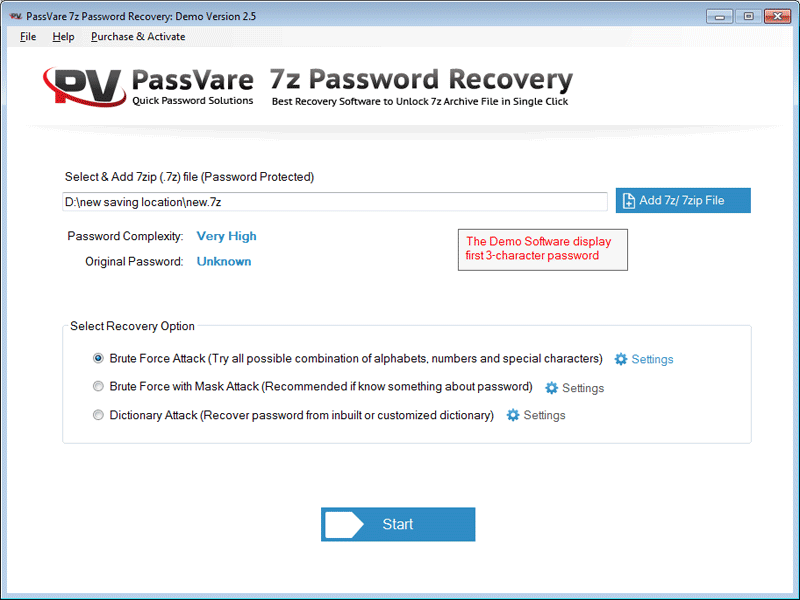
Step-3) Select a recovery method from the provided list of password recovery options:-
- Brute Force Attack
- Brute Force With Mask Attack
- Dictionary Attack
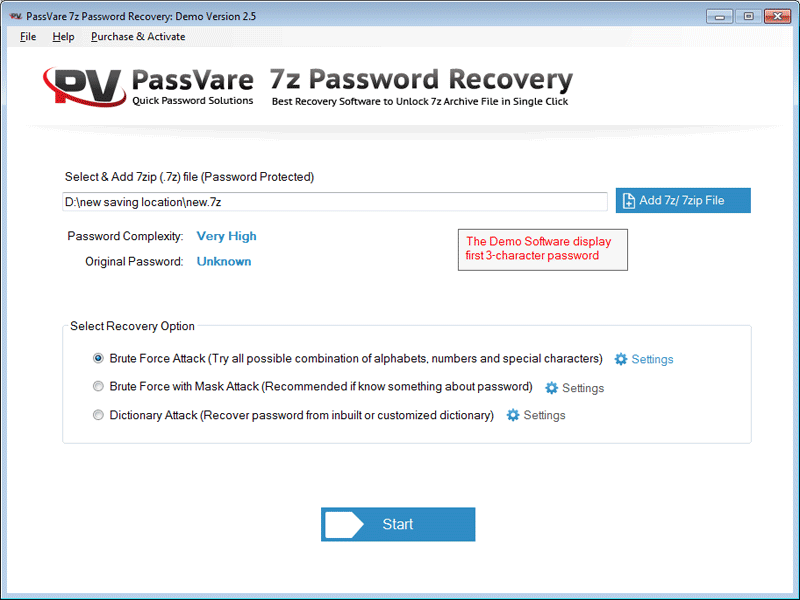
Choose the recovery method as Brute force Attack, then apply the below mentioned steps:-
Step-4) Click on "Settings" mentioned after the Brute force attack radio button.
A new window will now open, similar to screen given below:-

- Set Password Length:- Use it to set the password length for recovery by the software
- Chracter Set:- Choose the Character combinations (Uppercase Letters, Lowercase Letters, Numbers, or symbols)
- Select Method Options:- Add your password's prefix and suffix characters/digits
Select Brute Force With Mask Attack Option from the recovery methods:-
Step-4) Press the "Settings" button (shown after the Brute force with Mask Attack)
Now a new window will open, with mask attack setting options:-

- Mask String:- Enter the known characters of your password put the question mark symbols for unknown characters
- Chracter Set:- Select the required characters combinations
Search alphabetic words from inbuilt Dictionary file or add a customized .dic file in software for 7z password Recovery by applying the given steps:-
Step-4) Click on "Settings" (Appear after the dictionary attack radio button)
Add a costumized .dic file and click "OK"
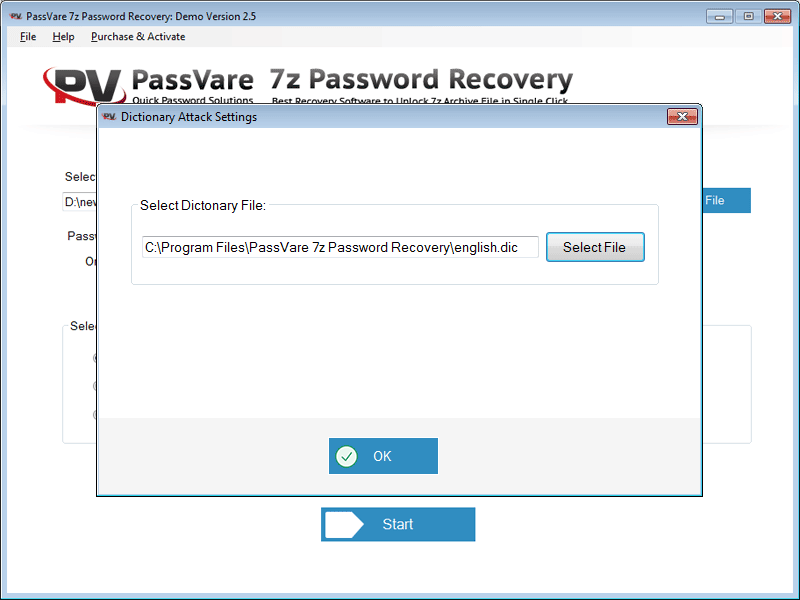
Step-5) Hit on "Start" button to begin the password recovery process instantly
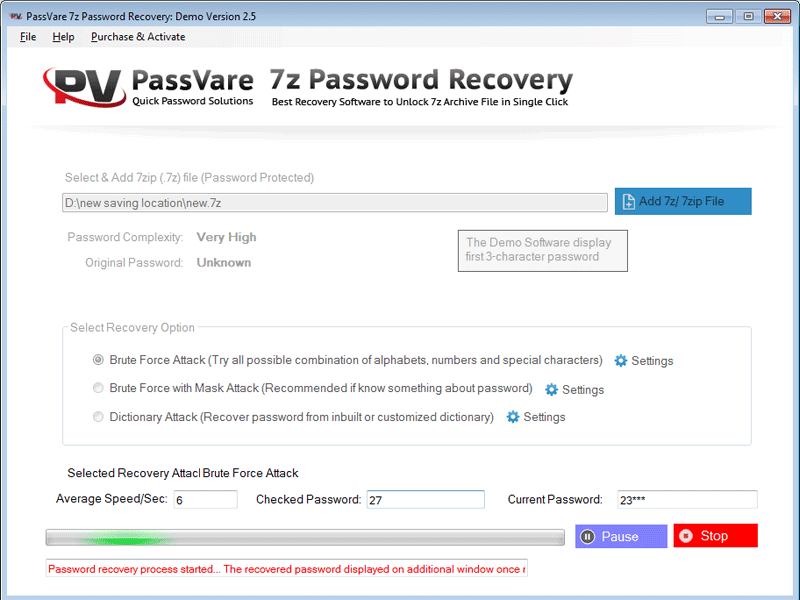
Step-6) After password recovery process completion software will show a new dialog box with a message "Congratulation...Password Recovery Process Completed"
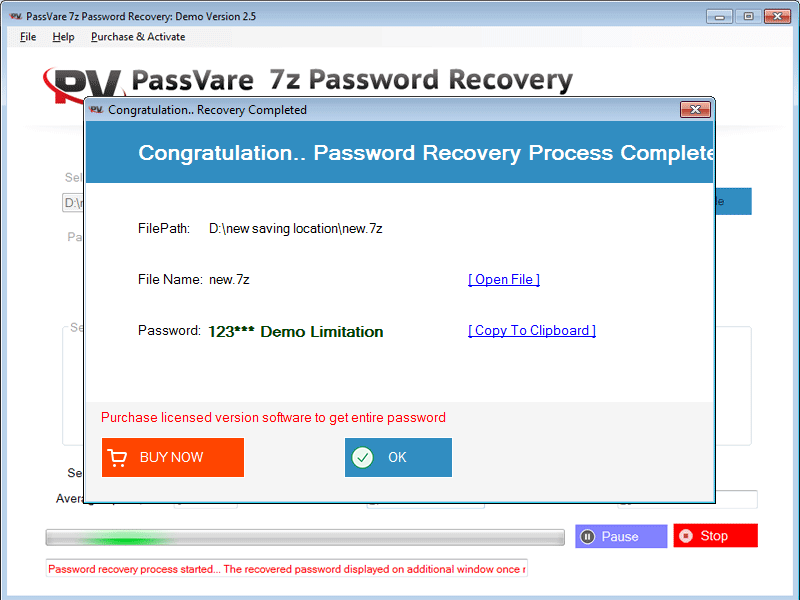
Step-7) Now click on "Open File" to Unlock/Open Password Protected 7z file.
To copy and pasting the resulted 7z password easily user can try the Copy to Clipboard option of the tool